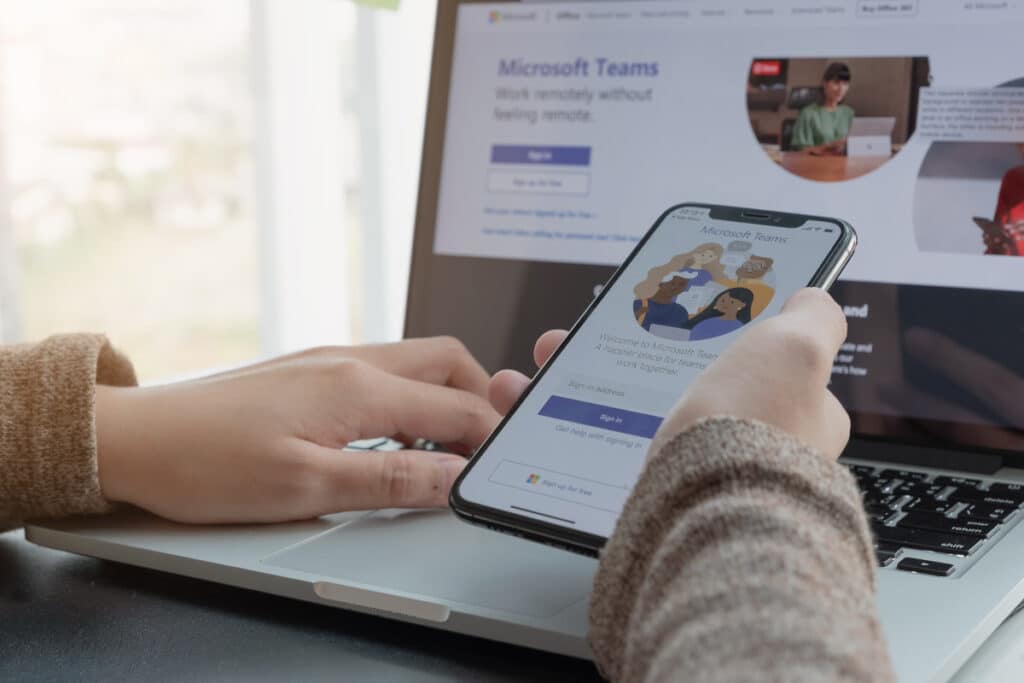Digital collaboration has become increasingly important as we continue our course of redefining the workplace post-pandemic. There are dozens of internal communication tools designed specifically for organizations to achieve this goal. Through industry trends, recommendations, vetting and research, each business chooses the one they think is right for them based on the tool’s benefits and limitations. As a Fractional CMO consultant, we have seen all kinds of internal communications tech stacks and processes.
One platform that has come out of the pandemic on top is Microsoft Teams. It promises to bring all of the features of multiple tools, such as project management, video conferencing, instant messaging, email, document management, and even intranet, into one place.
However, if your organization did not previously have internal collaboration procedures, you may not be taking complete advantage of the features Microsoft Teams offers. Is this you? Are you looking for ways to maximize collaboration, transparency, and efficiency? If so, you’ve come to the right place.
Let’s explore how you can use Microsoft Teams to streamline communication, define some standard terms associated with the platform, and then provide our top 25 tips on how to optimize it.
Microsoft Teams: Terms to Know
Teams
According to Microsoft, “Teams are a collection of people, content, and tools surrounding different projects and outcomes within an organization.”
Basically, Teams facilitate digital collaboration by creating a designated digital space for conversations, files and notes in order to get work done within your organization.
Depending on your needs Teams can be:
- Project-based and interdepartmental (launching a product)
- Department/location-based (customer service team or Austin office)
Channels
Within each team, users can create channels to organize their communication by specific topics, projects, disciplines, or even more light-hearted socially-driven topics (daily gifs). Users have meetings, conduct conversations, and work on files together within channels. They can be either public or private and each channel can include only a couple of users or scale to thousands of users.
Tabs
At the top of each channel are tabs that link to files, apps, and services.
Some common tab names include:
- Posts for high level conversations and files that have been shared within the channel.
- Files from OneDrive and SharePoint that can be in a channel.
- Lists for tracking important data points. Microsoft provides convenient templates for content planning, expense tracking, and more.
Tasks are great for project management. You can create Tasks with due dates, priority statuses, and checklists. This enables you to communicate in the context of deadlines and better manage work.
Chat
This is a convenient high-level feature that aggregates various meeting, group, and individual chats that a user was involved in across your organization.
The default view is chats but there is an alternative view that can show chats with people that you’ve favorited. Within a Team, you can make multiple chat rooms, making conversations on specific topics easier to follow. Users are notified of any updates, and if they need to communicate with someone face-to-face, they can switch the conversation to a voice or video chat with just one click.
The number of participants in a video chat has also grown, with up to 49 people shown on a single screen. Additionally, Teams can host up to 250 people for a video conference, which is similar to Zoom and Slack.
Activity Feed
The activity feed provides a summary of messages, replies, mentions and other activities happening within channels. The activity feed can be filtered by unread messages, mentions, the user’s activity, and other categories.
Conversations and Threads
A series of messages creates a thread. Threads are nestled inside of many areas of the interface including in channels on the Posts tab, where they are called conversations.
Users replying to a message should select the reply option instead of creating a new conversation and thread. Threads can become quite long as colleagues chat back and forth. Another nice feature is that users can schedule voice and video meetings within threads, which helps to provide contextual communication.
25 Tips For The Best Microsoft Teams Experience
Integration
- Tabs in Microsoft Teams allow businesses to display rich and interactive web content to their teams.
- Access the Personal App Space to see all the items and tasks assigned to you from apps like Planner, or Jira Cloud.
- Microsoft Teams connectors keep groups ahead of the curve by delivering updates from the services that you typically use.
- Integrate your Microsoft Teams experience with PSTN calling.
Accessibility
- Microsoft Immersive Reader speaks the text on a channel aloud at varying speeds.
- Inline message translation allows people to chat in their native tongue and translate messages into English for your other users.
- Cloud recording includes the option for automatic transcripts.
- Microsoft provides secure guest access so that people in a business can connect with individuals outside of their organization.
Navigation
- Filter the content you see with @Mentions.
- Get work done fast with slash commands.
- Microsoft Teams comes with the option to bookmark specific pieces of content, whether it’s a message or an attachment.
- Hide and show Teams to stay organized.
Flexibility
- Use proximity sensing to join a meeting.
- Request for someone new to join your team using Add Member.
- Try the pre-made Microsoft Teams bots.
- App Studio allows businesses and developers to design their own tools with Teams language.
- Adapt Microsoft Teams to suit your industry.
Organization
- Combine your company’s Wikis on Teams.
- Sync your SharePoint sites.
- Make content private with information barriers.
- Control which individuals can collaborate and communicate in Teams by building private channels.
- Monitor adoption rates and user feedback with usage reports gathered by Microsoft Teams.
- Use meeting recording for compliance.
- Manage first-line workers using Shifts.
- Use praise to show employee appreciation.
Final Notes
Microsoft Teams offers a suite of features and capabilities to enhance communication, collaboration, and productivity in organizations. With tabs, mentions, activity feeds, threads, and other components, users can easily stay informed on their work progress. Additionally, business-specific tools and bots help tailor the experience for specific industries. Lastly, access control ensures safety and security when collaborating with guests outside the organization.
Gladiator works with organizations that use many different internal communication tools, including Microsoft Teams. We can easily integrate into your communication channels, make recommendations on how to optimize collaboration, and help you achieve victory!